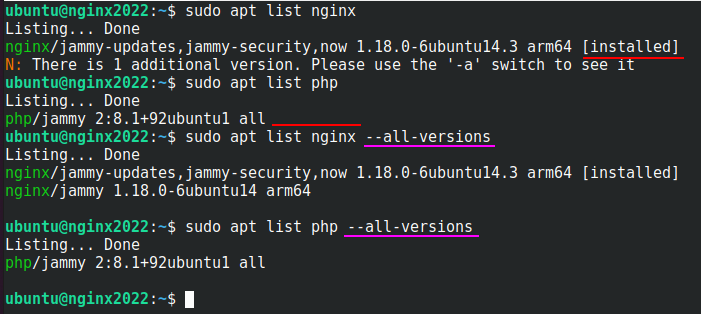WordPress has a lot of directories which you might need. And a lot of functions to get those directories. I myself often doubt which function returns what. Ans if it has a trailing slash or not. so here is an overview. I’ve also put all these functions in this small plugin: URL-overview plugin
I’m assuming a few things:
- The website is: https://janw.me/
- WordPress is in a subdirectory: https://janw.me/wp/
- The website root on the server is: /var/www/janw.me/www/
- So wordpress is in: /var/www/janw.me/www/wp/
- The theme is called ‘child-theme’ and it’s parent is ‘parent-theme’
The Url’s that bloginfo() usses:
bloginfo('url') // https://janw.me use home_url('/')
bloginfo('wpurl') // https://janw.me/wp use site_url('/')
bloginfo('stylesheet_directory') // https://janw.me/wp/wp-content/themes/child-theme
bloginfo('stylesheet_url') // https://janw.me/wp/wp-content/themes/child-theme/style.css
bloginfo('template_directory') // https://janw.me/wp/wp-content/themes/parent-theme
bloginfo('template_url') // https://janw.me/wp/wp-content/themes/parent-theme
// Does not go the the style.css unlike the child theme counterpartConstants:
WP_HOME // https://janw.me
WP_SITEURL // https://janw.me/wp
ABSPATH // /var/www/janw.me/wp/
WP_CONTENT_DIR // /var/www/janw.me/www/wp/wp-content
WP_CONTENT_URL // https://janw.me/wp/wp-content
WP_PLUGIN_DIR // /var/www/janw.me/wp/wp-content/plugins
WP_PLUGIN_URL // https://janw.me/wp/wp-content/plugins
WPMU_PLUGIN_DIR // /var/www/janw.me/wp/wp-content/mu-plugins
WPMU_PLUGIN_URL // https://janw.me/wp/wp-content/mu-plugins
UPLOADS // /var/www/janw.me/wp/wp-content/uploads
// UPLOADS is only used on multisite installsTheme
get_template_directory() // /var/www/wordpress.dev/sandbox/content/themes/child-theme
get_template_directory_uri() // https://sandbox.wordpress.dev/content/themes/parent-theme
get_stylesheet_directory_uri() // https://sandbox.wordpress.dev/content/themes/child-theme
get_stylesheet_uri() // https://sandbox.wordpress.dev/content/themes/child-theme/style.css
get_theme_root_uri() // https://sandbox.wordpress.dev/content/themes
get_theme_root() // /var/www/wordpress.dev/sandbox/content/themes
get_theme_roots() // /themesPlugins
plugins_url() // https://sandbox.wordpress.dev/content/plugins
plugin_dir_url( __FILE__ ) // https://sandbox.wordpress.dev/content/plugins/plugin-folder/
plugin_dir_path( __FILE__ ) // /var/www/wordpress.dev/sandbox/content/plugins/plugin-folder/
plugin_basename( __FILE__ ) // plugin-folder/plugin-file.phpUploads
$wp_upload_dir = wp_upload_dir() // use wp_upload_dir('2013/03'); to set it to march 2013
$wp_upload_dir['path'] // /var/www/janw.me/www/wp/wp-content/uploads/2013/03
$wp_upload_dir['url'] // https://janw.me/wp/wp-content/uploads/2013/03
$wp_upload_dir['subdir'] // /2013/03
$wp_upload_dir['basedir'] // /var/www/janw.me/www/wp/wp-content/uploads
$wp_upload_dir['baseurl'] // https://janw.me/wp/wp-content/uploads
$wp_upload_dir['error'] // should be FALSE or the error messageMultisite
network_admin_url() // https://janw.me/wp/wp-admin/
network_site_url() // https://janw.me/wp
network_home_url() // https://janw.meOther functions
home_url() // https://janw.me
site_url() // https://janw.me/wp
admin_url() // https://janw.me/wp/wp-admin/ including trailing slash
includes_url() // https://janw.me/wp/wp-includes/ including trailing slash
content_url() // https://janw.me/wp/wp-content
get_home_path() // /var/www/janw.me/public_html/ after `admin_init` only
get_rest_url() // https://janw.me/wp-json/
home_url(add_query_arg(null, null)); // get the absolute current url including the query stringGet full current url
global $wp;
$current_url = add_query_arg( $wp->query_string, '', home_url( $wp->request ) );Source
So this gets the full current url on the frontend.